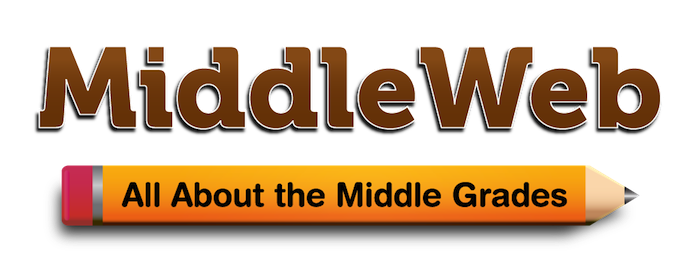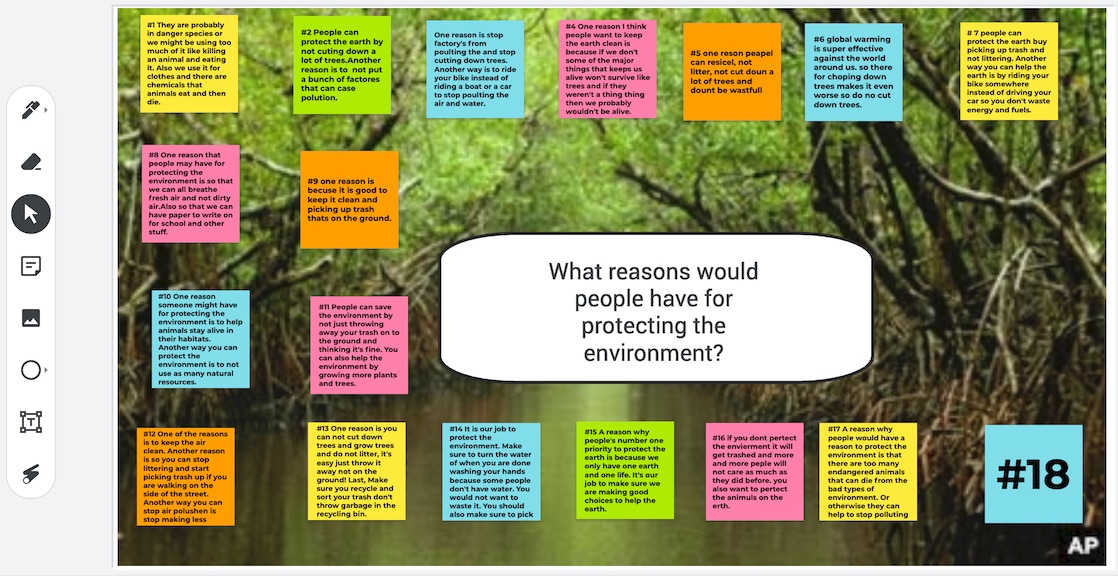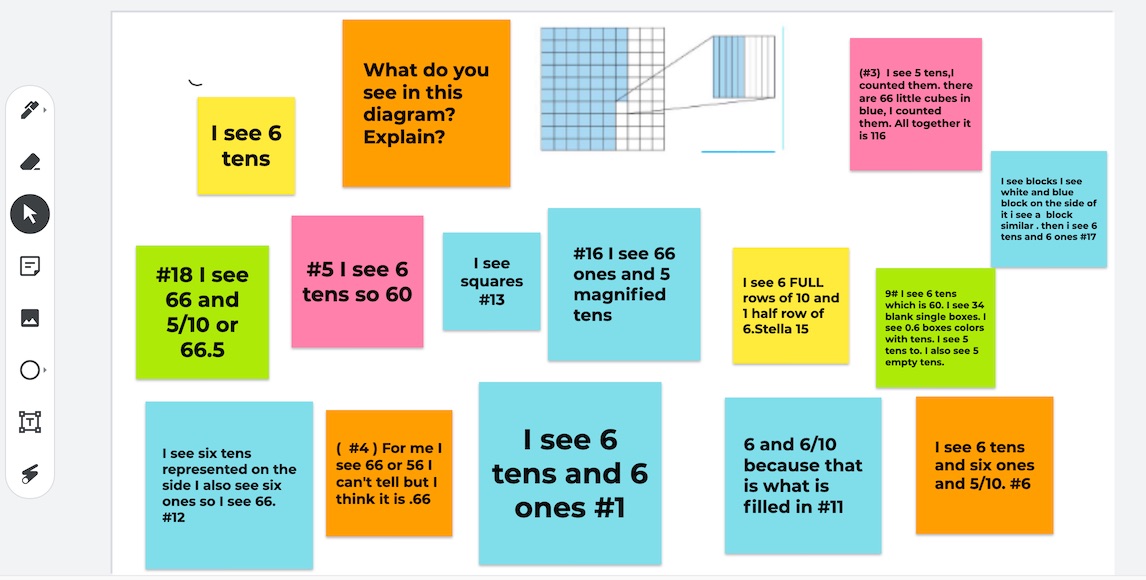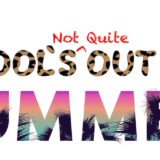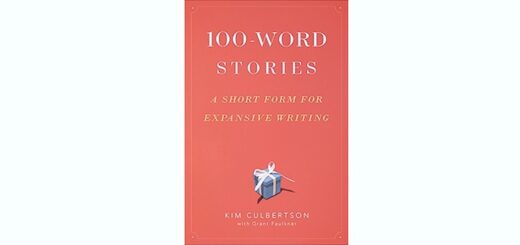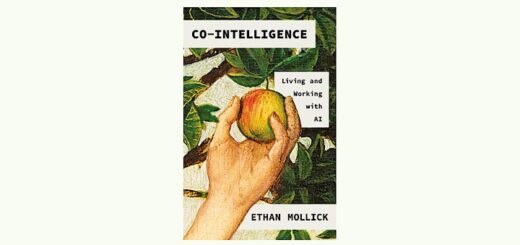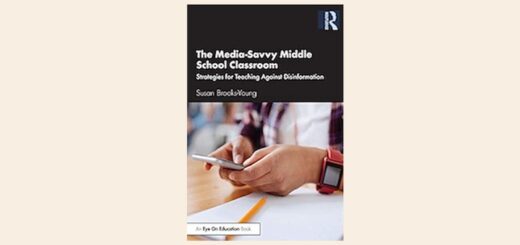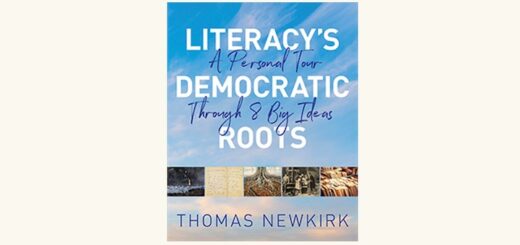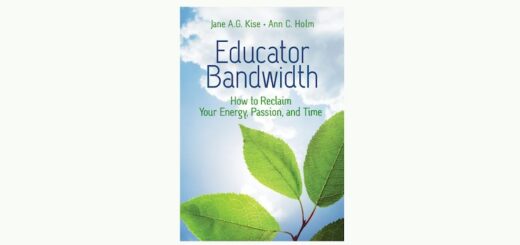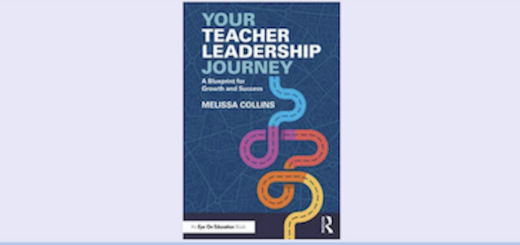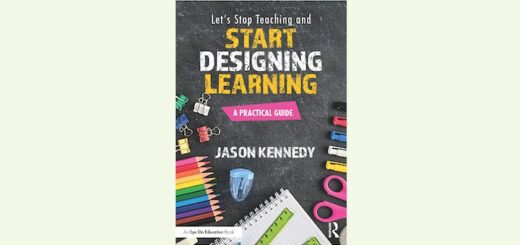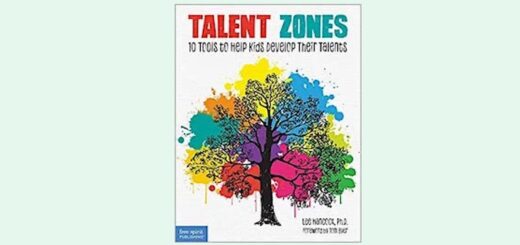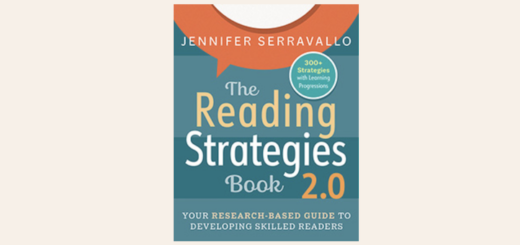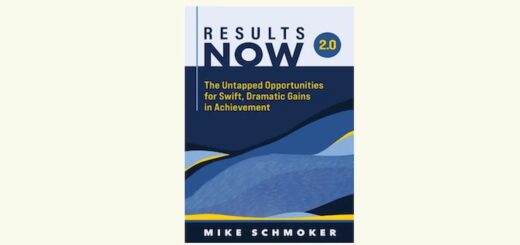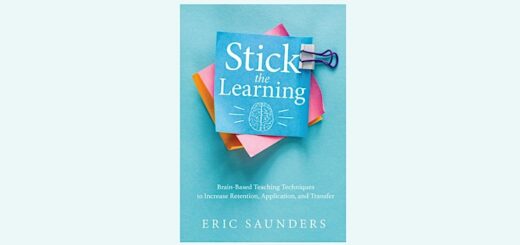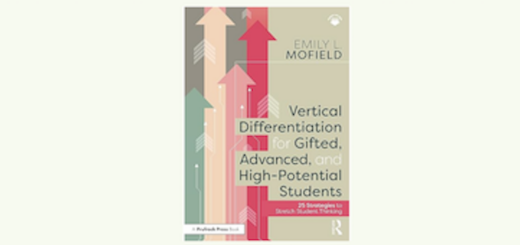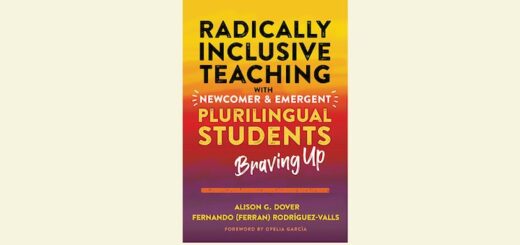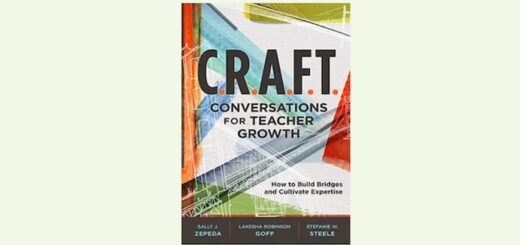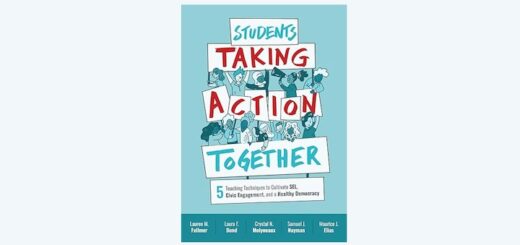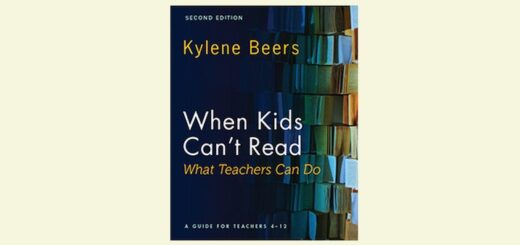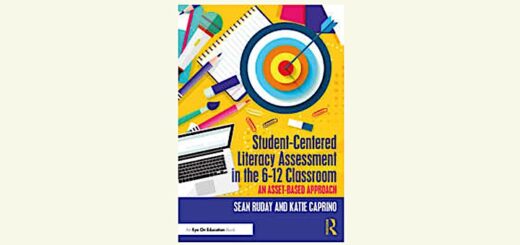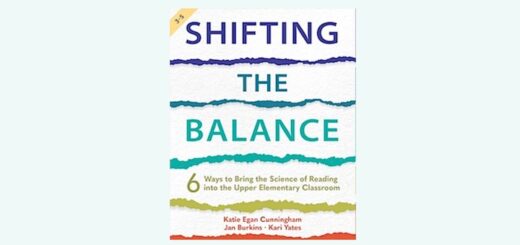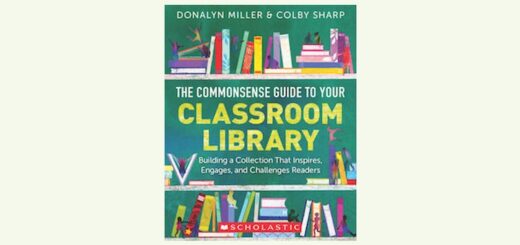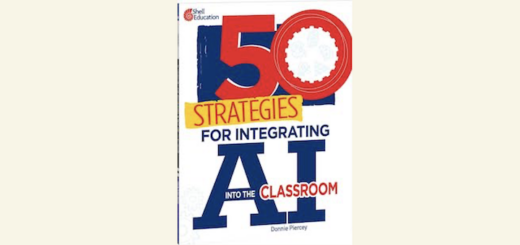Back in My Classroom, Jamming with Jamboard
Google announced plans to discontinue Jamboard at the end of 2024. See Kathie’s follow-up article on Jamboard alternatives.
By Kathleen Palmieri
 Back in the summer I wrote an article for MiddleWeb – Becoming the Virtual Teacher My Students Need – that described some lessons I learned during last spring’s Covid-induced “emergency” remote teaching.
Back in the summer I wrote an article for MiddleWeb – Becoming the Virtual Teacher My Students Need – that described some lessons I learned during last spring’s Covid-induced “emergency” remote teaching.
Chief among those lessons was that effective teachers are always growing in skills and know-how, whatever the circumstances. Months later my growth continues as I find ways to build upon my technology enhanced virtual practice, now that I’m back in my “socially distanced” physical classroom.
Coming back, collaboration was one of my big concerns given the social distancing requirements. Then I found Google Jamboard and I felt a sense of relief.
To be clear, Google offers THE Jamboard – a physical, 55-inch digital whiteboard that comes with a host of tools costing upwards of $5,000. But there is also a Google Jamboard app that can be downloaded for free from the Google Play Store.
The Jamboard I use is this software app – part of my school’s Google Suite – and is essentially a digital whiteboard. The Jamboard opens as a blank screen with a toolbar that offers an onscreen pen tool, an eraser, a “select tool” that helps you move items on your screen, and a sticky note feature that can be used to post ideas/answers by participants.
In addition, the Jamboard app lets you upload images, documents, pieces of text to highlight or annotate, and Google Slides. You can also add shapes.
Here’s How I’m Using Jamboard
There are many ways to use a Jamboard to build collaborative, engaging lessons or individual assignments in all subject areas.
To create a new board, I simply select Jamboard from the apps in Google Suite. This opens a blank screen where I hit the “+” button to begin to create my board. Below is an example of how I’ve used a Jamboard to introduce a narrative nonfiction story.
Within the board, I posted an essential question to elicit students’ prior knowledge of the topic. Using the tools that are offered to the left of the screen, I decided to upload an engaging visual background relating to the story, to go with my question bubble.
Students could respond by creating their own sticky notes, but because this was one of our first Jamboard experiences, I created the sticky notes using student numbers from class to help guide the students, as well as ensure all students were engaged.
Google Jamboard works seamlessly with Google Classroom, so it is easy to create a post, being sure to give students editing privileges so they can type their responses. As the screen begins to populate with their various answers, student engagement spikes and the class discussion takes off!
Math Jam
I also teach mathematics. Using a Jamboard for math lessons not only increases engagement, it helps me to take the pulse of student understanding. This is also a great way to elicit feedback and see individual student work. Jamboards can also be assigned to students’ individual devices for them to use as work space during a digital math test.
In the fifth grade math example below, I created a Jamboard to introduce a new chapter on decimals. I snipped a diagram from the student textbook using the Snipping Tool and then saved it as a PNG image to my computer. Next, I imported the image into my Jamboard and added the question, “What do you see in this diagram?”.
Small Group Jam
Using Google Jamboard is also a great way to have small groups work together, as well as to differentiate instruction.
I can upload a different problem for each group. On the slide, I simply insert a textbox for the group members’ names and create an assignment for each group to access in our Google Classroom. Using Jamboard helps to create a way for students to discuss and share problem solving strategies. Then, in a whole class setting, groups can share out their work.
What Comes After the “Emergency”
Reflecting upon what worked well in my virtual classroom last spring has helped me expand my practice in my socially distanced physical classroom this fall. Jamboard is one good example.
While COVID-19 has become the education lens through which much is seen in 2020, I needed to sharpen my long distance vision and see how “emergency” skills might become everyday skills going forward.
My professional focus – my mantra – really hasn’t changed. I am always growing my practice to increase what truly matters most: student engagement and deeper learning.
Resources to check out:
Clearing Up Jamboard Confusion
There are two free versions of Jamboard – web-based and mobile based. One has more features. This article explains.
Try Jamboarding an Interactive Notebook
Kathleen Palmieri is a National Board Certified Teacher and NBCT Professional Learning facilitator. She is a fifth grade educator in upstate New York who reviews books regularly for MiddleWeb. Kathie was recently interviewed by Jenny Grant Rankin for a two-part article at Psychology Today where she talked about professional learning and the power of growth mindset.
With a passion for literacy and learning in the classroom, Kathie participates in writing workshops, curriculum writing endeavors, and math presentations. As a lifelong learner, she is an avid reader and researcher of educational practices and techniques. She collaborates with colleagues and globally on Twitter @Kathie042500 and through her website.