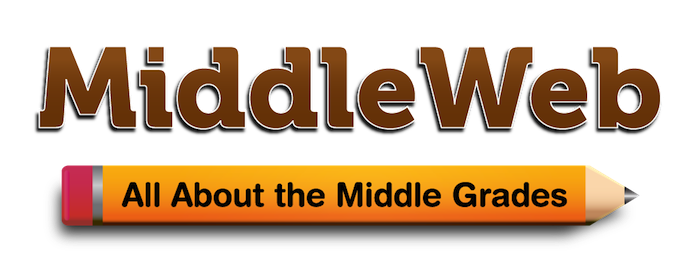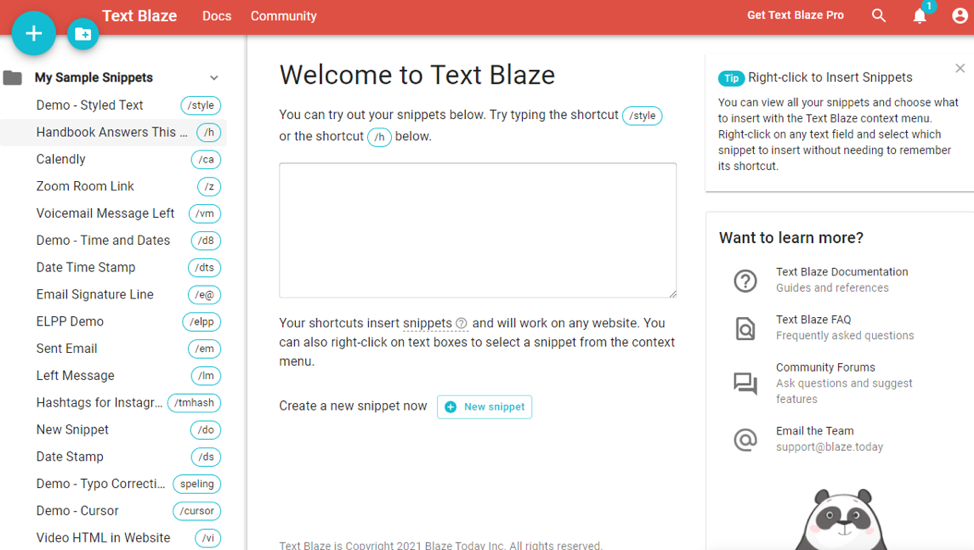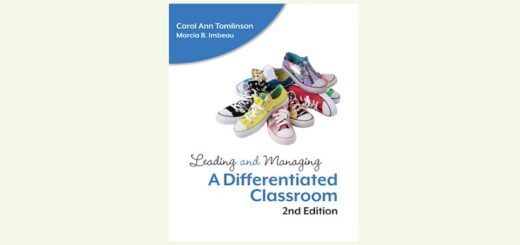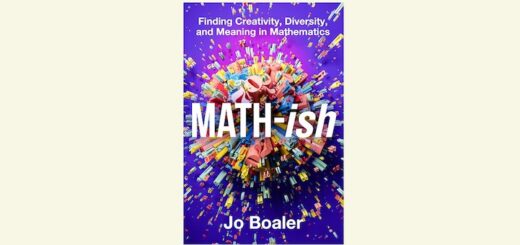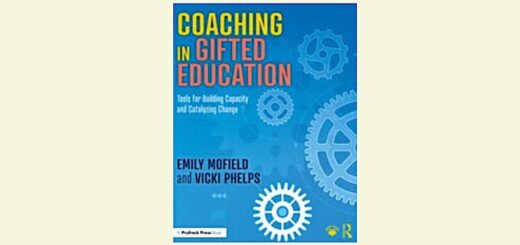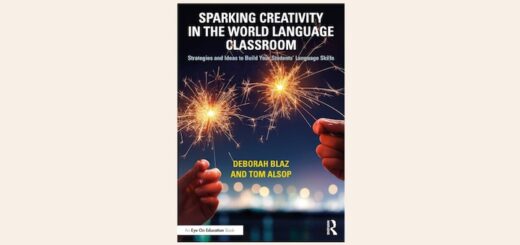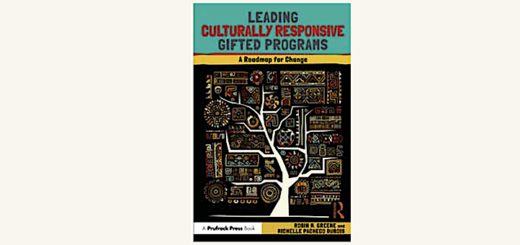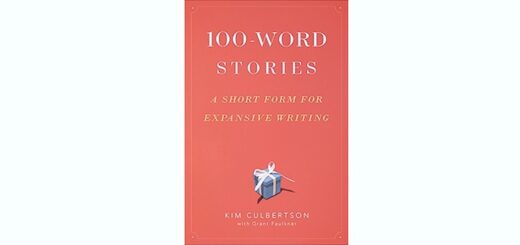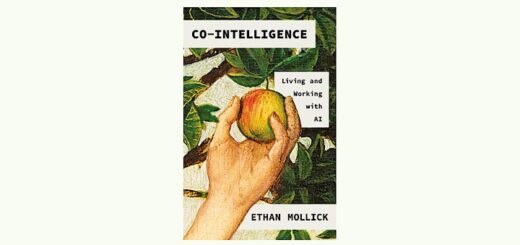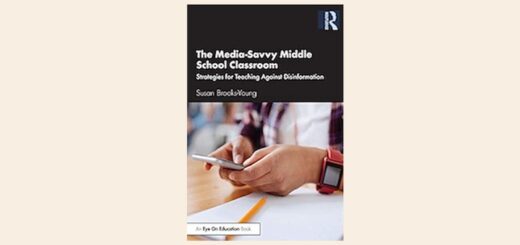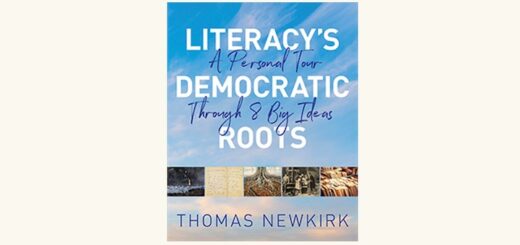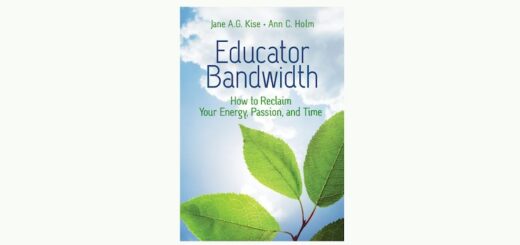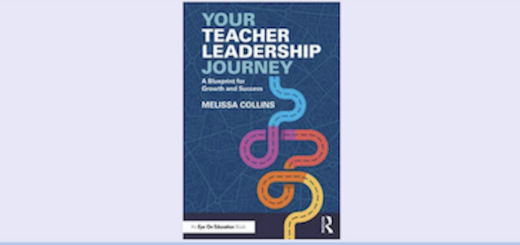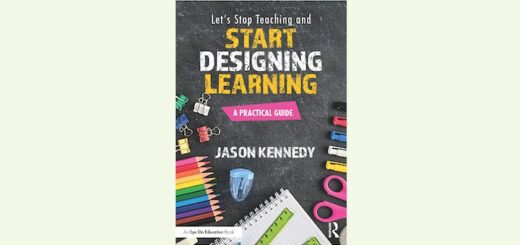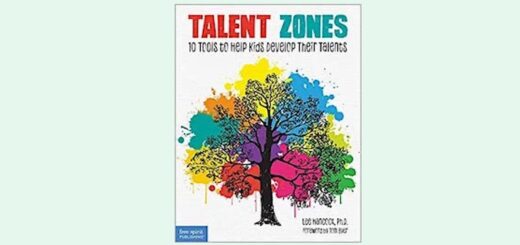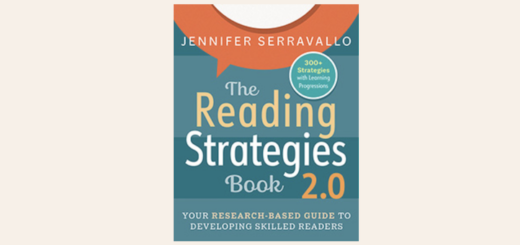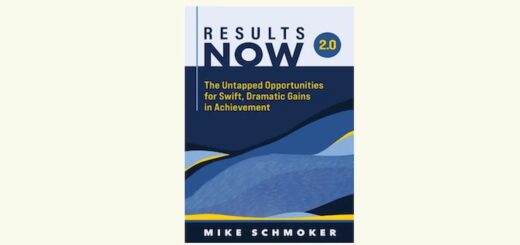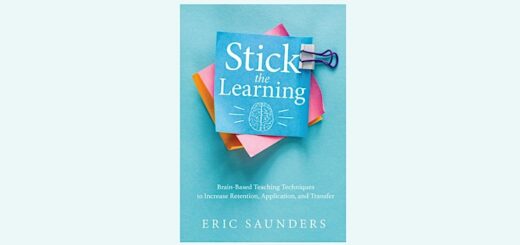When Emailing Reminds You of Groundhog Day
Dr. Frank Buck became a guru of efficiency and time management after a lengthy career as a teacher, a principal and (talk about managing!) a band director. Read his MiddleWeb posts here.
By Frank Buck

At first, he feels trapped. He’s forced to live the same day and the same events repeatedly. But later this entertaining character uses the situation to his advantage. He anticipates what’s coming next. Each time he’s faced with the same circumstances, this protagonist pulls from previous experience to handle the situation with ease.
Do you ever feel like you’re the star of that movie?
A parent emails with a question. You spend a fair amount of time crafting the perfect answer. It’s detailed and polite.
No sooner do you hit “send” than you receive a very similar email from another parent. Then you get the same question a third time. When the same question shows up for the fifth time, especially when it’s 4 p.m. on a Friday afternoon, your frustration may show up in the curtness of your response.
It’s not the fault of the person asking the question. It’s that person’s first time to ask. Plus, many parents are used to the elementary setting and fail to realize that instead of 20-25 students in a self-contained class, teachers at the middle level can have 120-150 students. Some have even more. Email can really explode.
You realize you are wasting time re-composing the same stuff. You may not realize your response is becoming anything but friendly. You are wasting time while simultaneously being rude!

Back in the day when all communication and all assignments were paper based, I remember teachers who had a set of rubber stamps. Those time-savvy teachers entered phrases, sentences, or an entire checklist with a single “thud” of that rubber stamp. What if we had something like that rubber stamp for the digital age? Well, we do. And it’s a lot smoother and slicker than stamped ink.
Using a text expander
A text expander allows you to store text of any length and assign a keyboard shortcut to it. Enter the shortcut and watch the full text appear. Craft the perfect response to a common question once. Each time you use the shortcut, the text that appears is as eloquent and polite as the first time.
What are some of the items you find yourself keying repeatedly? Here is a starter list:
- Your own email address. Do you find yourself banging it out and triple checking to be sure you didn’t introduce a typo? Assign something like “e@” as the shortcut. Never worry about a typo in the email address again.
- The full name of your school. You could even create a snippet that displays the full address as well.
- The current date and/or time. Documentation is more effective when this information is included. A shortcut such as “ds” or “dts” makes the task of including a date stamp or date/time stamp easy.
- FAQs. Make a snippet for each one. Amend them for clarity as needed. They are easy to change.
- Details about an upcoming event. You anticipate questions as to what time students need to arrive, what they are supposed to wear, how long the event will last, etc. You’ll get these questions despite having sent detailed information to everyone earlier. Save yourself frustration with a keyboard shortcut that produces the five paragraphs that contain all the details.
- Common social media hashtags. Do you have a school hashtag along with several others you add to countless social media posts? Bundle those several hashtags together under one shortcut. Hitting a couple of keys produces the entire set of hashtags and never makes a typo.
- Common closing paragraph for emails. Do you have a favorite way you like to close emails? Imagine hitting a couple of keys and watching the entire closing appear.
- A link to your personal Zoom room or Calendly scheduling link. Include the links and explanations for how to use them.
- Response to a rude email. Someone will be unhappy with you at some point and will express it in an email. Disagreements are fine; rudeness is not. Our natural response when we are attacked is to respond in kind. When we reread our response after a good night’s sleep, we usually wish we had not hit “Send.” Why not compose that wiser response right now? Think of what you would want to say as it relates to the respect you both give and expect to receive before the need arises. Save it as a shortcut.
Do people read the handbook?
How many questions do you get that are clearly covered in the student handbook? People do what’s easy. If it’s easier to ask you instead of read the handbook, that’s what they will do. Compose a well-worded snippet. Here’s an example:
Thank you for your question. That one does happen to be included in our student handbook. You can find it at https://ABCMiddleSchool.com/studenthandbook. In the handbook, we really tried to cover all of the procedures, calendar dates, and common questions and put them together in a logical format.
As you can imagine, with as many students as we teach each day and as many emails as we receive, sometimes the answers deserve more detail than the time in the day to answer them. That’s why our handbook is such an asset.
Together with your child, you should find the answer in the student handbook. If you don’t, please let me know.
Sincerely,
Joan Doe
People will learn the easiest thing to do is look for the answer first instead of making you their personal digital assistant.
Now it’s your turn. Which texts do you repeat so often you feel like you’re trapped in your own personal Groundhog Day script? Start making a list.
How to get started with a text expander
My personal favorite text expander is Text Blaze. It works with Google Chrome. That means you can use it in Web-based email, in Google Docs, or anywhere you are entering text in a browser. If you do not use Chrome or wish to look at other alternatives, this article introduces you to seven text expanders.
To begin, add the Text Blaze Chrome Extension to your browser. I am an affiliate for Text Blaze. Using this link gets you a month of Text Blaze Pro for free. You automatically have access to all pro features for the next month. You are not asked for a credit card.
After you try it for a month, you can decide if you want to upgrade or simply go with the free plan. The free plan allows for up to 20 active snippets at any one time. For most people, that’s plenty. So, when one snippet is no longer needed, you can delete it or change the title and wording to fulfill a current need.
Each shortcut starts with a forward slash followed by a couple of keystrokes of your choice. Creation of a snippet is easy:
- Click the plus sign.
- Create a title for the snippet.
- Create the shortcut. Start with a forward slash and decide the keystrokes you want to use to produce the snippet.
- Key or paste into the large block the text you want Text Blaze to insert.
Text Blaze allows hyperlinks. It also allows a variety of styles of date/time stamps. This video provides an overview of what Text Blaze will do.
Use Groundhog Day to your advantage
The top-rated Bill Murray movie presents a character who agonizes over doing the same things over and over. You and I witness the transformation into a character who sees the opportunity to make repetitive things easy.
Others will be amazed at how quickly you respond to emails and do so with detailed and thoughtful replies. If only they knew just how easy it is. It’s our secret!
Feature image: IMDB
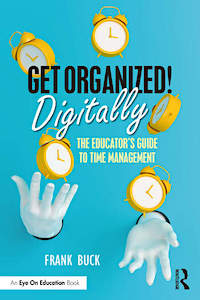
Global Gurus ranked Frank #1 in the world in the “Time Management” category for 2019, 2020, 2021, and 2022. Follow him on Twitter @drfrankbuck and visit his website.