Using Edpuzzle to Add Video Pizazz to Lessons
A MiddleWeb Blog
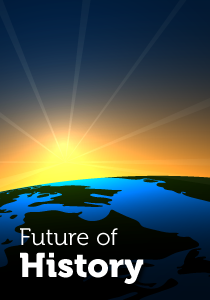 It took the pandemic to finally convince me that I needed to check out Edpuzzle. I discovered a versatile teaching tool that’s now part of my daily lesson planning.
It took the pandemic to finally convince me that I needed to check out Edpuzzle. I discovered a versatile teaching tool that’s now part of my daily lesson planning.
Whatever your content – and whether you are teaching live, online or in a hybrid model – a tool like Edpuzzle can help you more deeply engage students in video content that can be both tightly focused and interactive.
According to John Hattie of Visible Learning fame, interactive videos have an effect size of 0.54 which means they have above average “potential to accelerate student achievement.”
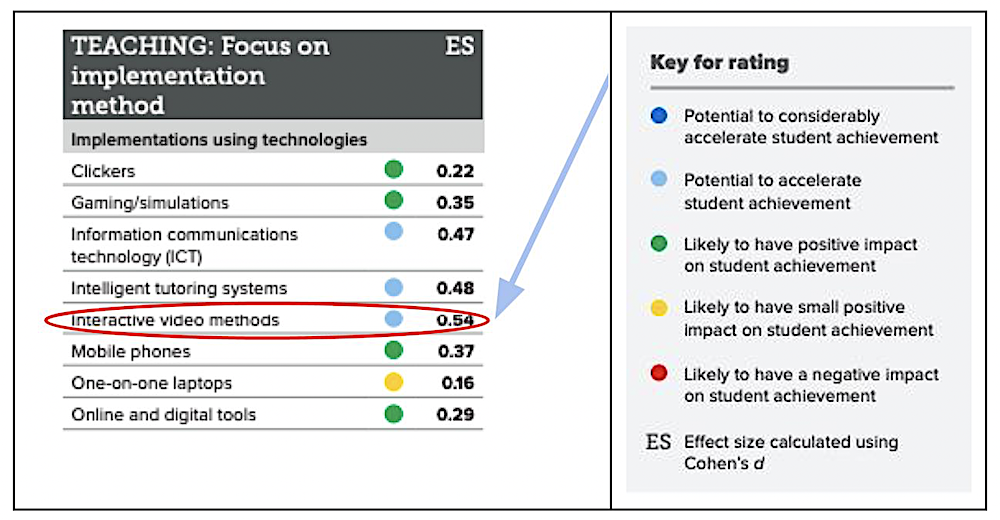
I have always used snippets of video in my class. In live class, I would often pause the video so I could ask or answer questions, let students jot down key points, or call their attention to something coming up. Clips might be a mere two or three minutes, or as long as twenty.
The puzzle for me was “How am I going to recreate this in a remote, online format?” If I assigned videos to students to watch on their own, how would I ensure that they actually watched them? How would I point out key things in the video?
It’s true that when synchronous learning wasn’t possible, I could record myself. But how would I know if students watched those videos? And how would I make it more engaging and interactive and be able to ask them questions?
Edpuzzle makes these things possible.
Using Professional Videos
Anything that is available on YouTube you can use. (Although depending on your district’s policies/filters, some videos may be blocked. If you have a question about that, ask it in the comments section below and I’ll try to answer it for you.)
Simply download the YT video into Edpuzzle. Many “classic” videos used by history teachers are already on the Edpuzzle platform, and you can simply search and use what other teachers have already done. But I always find I want to personalize the video for my students.
Once you have downloaded it, you can add questions (multiple choice or short answer). When we are in the classroom, I often pause the video to ask students questions about something they just saw or add an additional point. Edpuzzle allows you to do this remotely.
Another helpful feature is that you can add feedback to the questions, so when a student answers one, they will get a response based on their answer choice.
You can enter something like, “Yes! That’s right, the main idea here is that the New Deal changed the role of government.” Or, “No, the main idea is that the New Deal changed the role of government.” That way, even if they get the wrong answer, you know that they will get the correct info.
Students can also go back and rewatch the video, so if they get to a question and don’t know the answer, they can review the material again before answering.
“Notes” are another feature: “This is your tool for telling your students anything you need them to know about the video. Add context, give instructions or add an interesting fact!” You might, for example, direct students to watch the next few minutes of the video closely in order to find out X, or notice Y.
These notes can be written, but you can also record them so students can hear you telling them something relevant. Hearing your voice every now and then as they watch the video will help keep them focused. You can also add in pictures.
Let’s say you want to make a connection to something they learned earlier. Your “note” could say, “This may remind you of the World War I poster below that we looked at a few weeks ago” and insert a picture of that poster.
You can also include links, which I did on a Great Depression video so students could consider what unemployment was like then and now by clicking to a chart (the link was to a current news story) that shows unemployment due to Covid19.
Adding a little fun
During the pandemic, I would sometimes add a few silly things in there, just to keep them on their toes. In a government video about the internment of Japanese Americans, there is a great scene where a mischievous kid spills some milk on purpose.
So right before the spill, I added a note that simply said, “pay attention here or you’ll miss the funny part.” Don’t overdo these things, but they do cue your students to pay attention and make the watching of the video more of an interactive process.
Once a student completes a video, Edpuzzle records the questions they got correct. If you include open-ended questions, you would have to grade those yourself.
You can also see how long it took students to complete it, and if you don’t want to include any questions, it will still show you the percentage of the video the students watch, so you can verify completion.
Option 2: Making Your Own Videos
The second way to use Edpuzzle is to make videos of yourself. I use Screencastify to record myself going over certain things (I include Google Slides too). Then I upload my video to YouTube, keeping the setting private (I liked what I did, but I don’t need the whole world watching me teach!).
From there, I’m able to simulate a live interaction by pausing the video in Edpuzzle and asking a question that every student has to answer before the video resumes. It’s better actually. In a live class only one kid gets called on to answer the question – but here they’ve all gotta’ do it!
Edpuzzle can be accessed by your students through Google Classroom (you can synch your classes with Edpuzzle) or integrated with Canvas. We use both at our school. Last spring I used it with Google Classroom because that seemed easier. Now that I have integrated with Canvas (which I prefer because Canvas syncs with our grade program) I sometimes have students work on an Edpuzzle while they are in a Zoom class with me. I can monitor their progress on Canvas (or Google Classroom) so I know when students are done.
There is helpful advice on the Edpuzzle site to get you started, as well as training videos. I am reasonably tech-savvy, but HONEST, you don’t have to be techy to figure this out. It is easy and intuitive.
A few caveats and suggestions on Edpuzzle
► Note that you can get a basic account at Edpuzzle for free, but if you start making a lot of videos, you will need to pay to get an upgraded plan or perhaps your school can get a school/district plan. Try it and see if you think it’s worth the investment.
► Don’t overdo the questions and notes. I probably made this mistake on a few of them. You want the kids to “get into” the video and not be constantly interrupted with a gazillion questions.
► My goal with the questions was just to make sure they were getting the big ideas. So I avoided nit-picky questions. Some of the videos I made already existed by other teachers, but I thought some of them added way too many questions, or the questions they asked were too detailed/specific to be worthwhile.
► You can edit in live time! I was constantly forwarding parts of videos, because perhaps there were three minutes in the middle that were not relevant to my students, or (in the case of one video) there was some brief inappropriate language but it was otherwise fine. You can also be your own film editor on Edpuzzle! Say you’ve found a great video but you only want 3 minutes at the beginning, 2:42 seconds from the middle and the last 4 minutes. You can cut it just that way.
► Use it for a writing exercise. Dan Fouts is a high school social studies teacher but has great ideas that are workable for those of us who teach middle school. His examples of google form written reflections could be adapted and put into Edpuzzle, too.
► I’ve focused on social studies here, but teachers in other content areas will quickly see how this teaching tool would be just as useful in math, science, ELA and with English language learners.
If you’ve used Edpuzzle and have other ideas, please add a comment below.
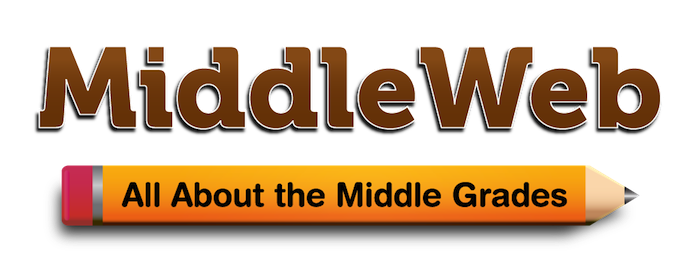
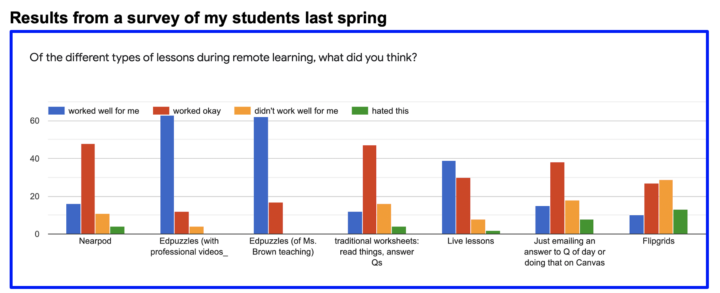


















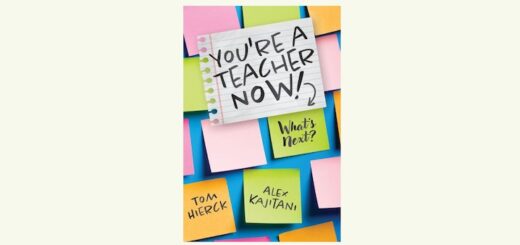
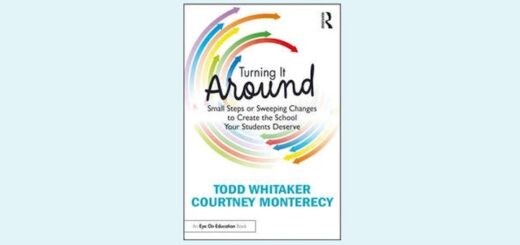




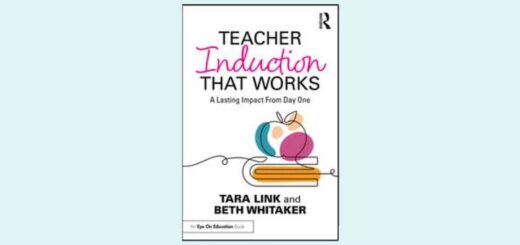
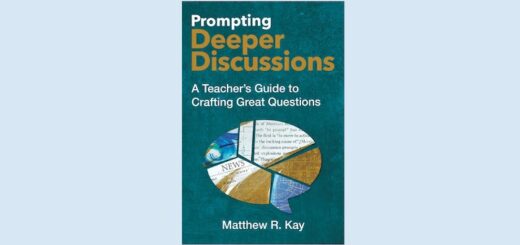
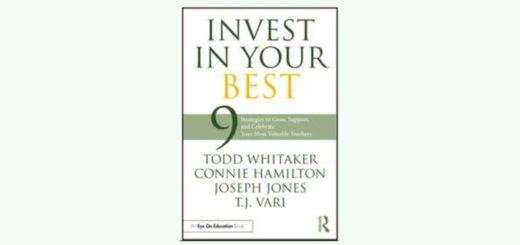
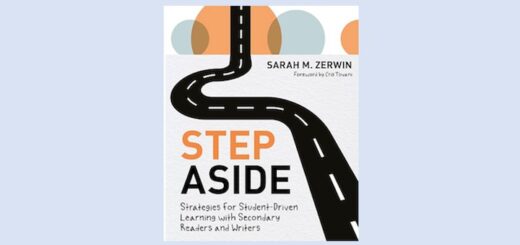
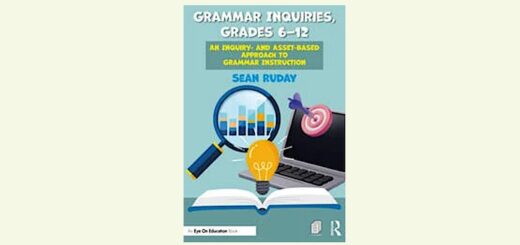
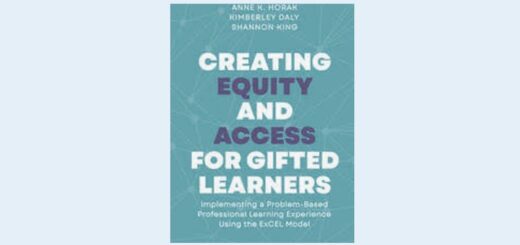
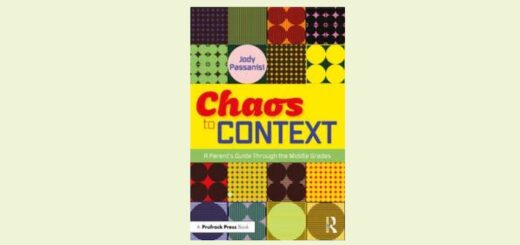
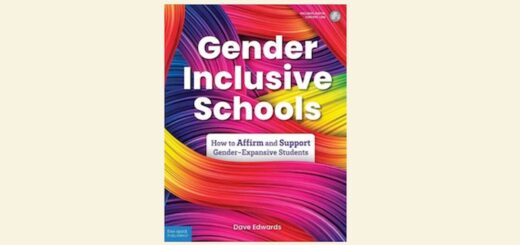
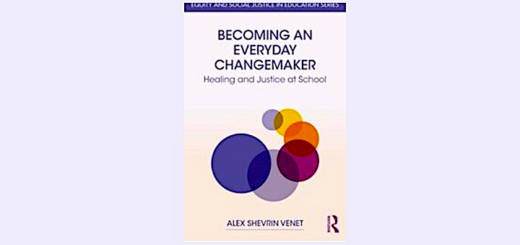
Lauren, this is such a helpful piece! I have been thinking about the Hattie effect size of interactive videos, while also realizing I haven’t been replicating the in-person video watching experience online. Some of my colleagues have already been using EdPuzzle, and I am inspired to try it now.
most of my parents complain they cannot view the videos on edpuzzle. I sync my google classroom to edpuzzle. Some do get in but the majority no. Can you tell me what to tell them. Most of them says it asks for a code.
Sarah, thanks so much for your comment. I had a student just a few days ago say he liked the edpuzzles. “They’re fun,” he said. And easy for the teacher.
Valerie, go into your account on edpuzzle (not Google Classroom), click on the edpuzzle you want to share, then bottom right it asks you to “assign.” Click that and before you assign it to your class on Google Classroom (at top) there is an option for “Public Links.” Click that instead and you can get a link. This should work for parents to see. Then you can assign it on Google Classroom. Perhaps you could put a spot on GC telling parents to use this link, but reminding students to access it via GC. I hope that helps. If not, I recommend using the helpline feature on Edpuzzle and ask them directly.
Hi, I love using edpuzzle and having my students complete the questions. I do have students who struggle with reading and they get questions read aloud to them. Do you know how I can read the questions to them as part of the video especially if we go remote? Thanks for any help.