Flipping over Flippity: Flashcards and More
By Kathleen Palmieri

Flippity’s creator, Steve, is a teacher who keeps the site going as a personal project with volunteer help.
Flippity resources were created by using Google Sheets until August of 2021. At that time, Google released a security upgrade that made this kind of interface unworkable. However, the Flippity crew has found a workaround to create many engaging classroom tools (learn more here). I’ll share a few examples of how I’m using Flippity now.
A secure way to create flashcards
Due to new data privacy and security requirements stemming from New York State’s Education Law 2-d, I had to find appropriate alternatives to some of my favorite teacher tools for creating flashcards and name spinners. That’s why I was excited about Flippity, which requires no student information.
Flippity offers easy-to-follow instructions, templates, and demos. Using the workaround strategies, I recently made a quick set of math vocabulary flash cards while signed into my Google account, following these steps:
- Copy the template provided by clicking on the link provided in the instructions.
- Enter terms for card side 1 and the definitions for card side 2
- Choose the color for the flashcards or leave blank for traditional black and white
- Scroll to the bottom of the sheet to name the worksheet
- Do not edit any cell with a blue background!
This next step is very important to be able to get the link to use your resource.
You must go to “File” and scroll down to choose “Publish to the Web.” You will be prompted about your choice and will simply click “OK.” Click on the “Get the Link Here” tab on the bottom of the template where you will be able to access your cards. You can bookmark your link to access it easily, as well as scroll to the bottom of your flashcard page for more ways to share this resource.
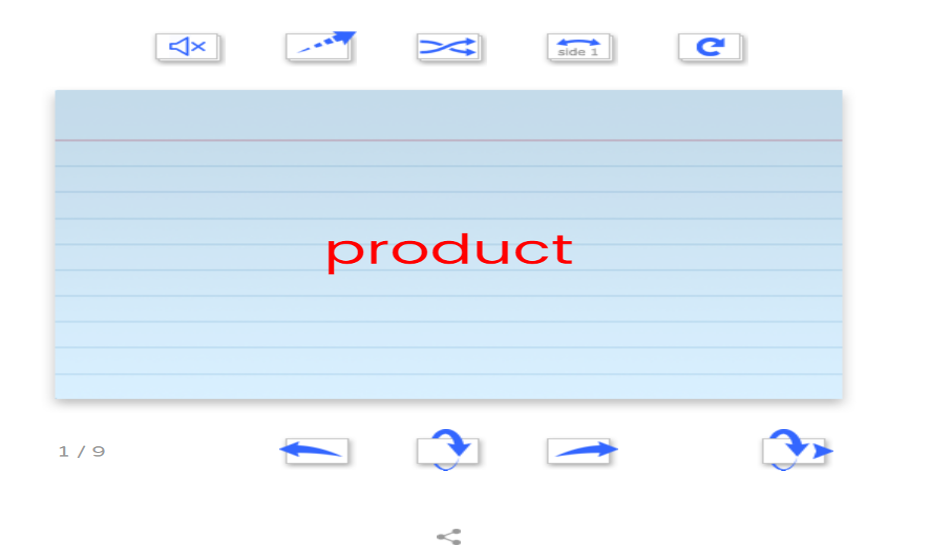
Be sure to choose “Automatically republish when changes are made” before making your edits. That way your changes will be automatically made without the need to get a new link.
In addition to making a traditional digital flashcard, you can embed YouTube videos as well as images by simply following the instructions that are provided on the Flippity website under the flashcard directions.
Setting up random groups
Using the Flippity Random Name Picker is popular in my classroom. The kids love to use this to create teams and partners and to choose names for classroom jobs.
Again the instructions are easy to follow and basically entail typing student names into a text box (under “Quick and Easy” choosing the “Skip the Spreadsheet” tab) and hitting submit. Bookmarking the link is key, as the resource is not saved in any other way.
I’ve created a Name Picker for my math class and for my homeroom. You can see from the header below (click to enlarge) that there are many ways to group, as well as the ability to create a seating chart.
Individualizing spelling lists
Finally, I use the Flippity Spelling Words resource with my students. This option offers a way to input a spelling list for each student, which can be individualized, or to create one spelling list that the class will be learning from.
After typing each student’s name into the copied template, input the spelling list. You can also “add a phrase in quotes to clarify homonyms.” There is an option of inputting your email address to automatically receive quiz results for students. You would need to do that for each student, but it is worth the little time it takes for this step.
If you take that step, as students take the online practice quiz you will receive an email with their results. The spelling word resource allows the students to see and hear each word read aloud, practice spelling the words, and then be quizzed to gauge their learning progress. As with all of the Flippity resources, instructions and a template you can copy are provided.
Kid friendly and hassle free
Flippity offers many ways to engage your students in learning – from creating digital board games to quiz shows and scavenger hunts, just to name a few. Flippity does not require any student information (I use first names but that’s my choice and even those can be disguised), which is important in states like New York where the law requires data privacy and security for digital instructional resources.
I would highly suggest giving Flippity a try if you are looking for an easy-to-use, kid-friendly, hassle-free teacher resource.
Kathleen Palmieri is a National Board Certified Teacher and NBCT Professional Learning facilitator. She is a fifth grade educator in upstate New York who reviews and writes regularly for MiddleWeb. With a passion for literacy and learning in the classroom, she participates in various writing workshops, curriculum writing endeavors, and math presentations.
As a lifelong learner, Kathie is an avid reader and researcher of educational practices and techniques. Collaborating with colleagues and globally on Twitter @Kathie042500 and expanding her education adventures at www.kathleenpalmieri.com are ongoing practices.
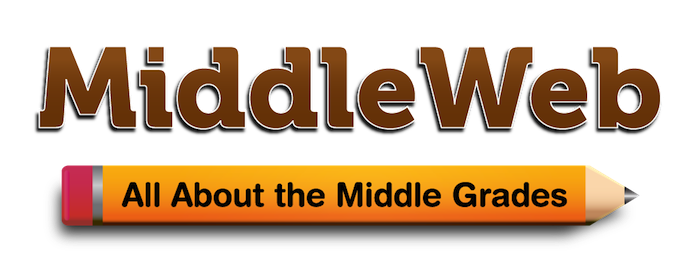
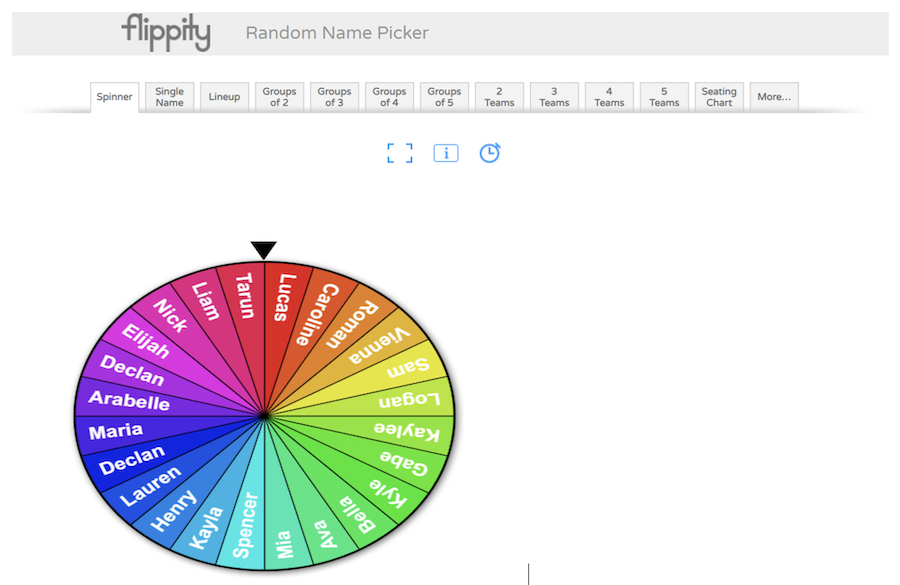














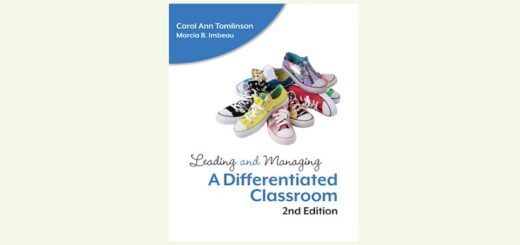
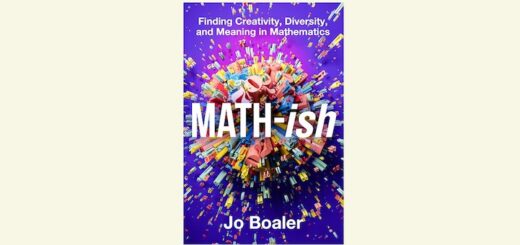
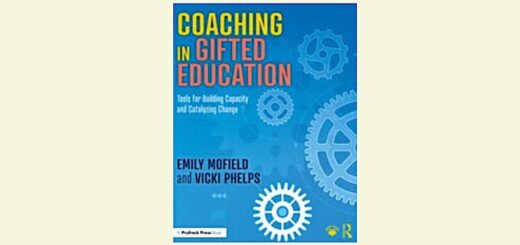
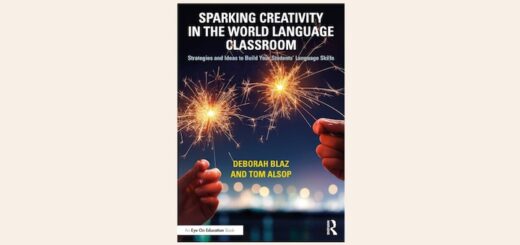
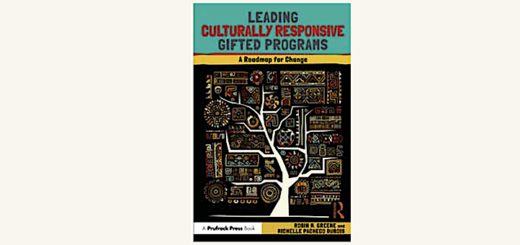
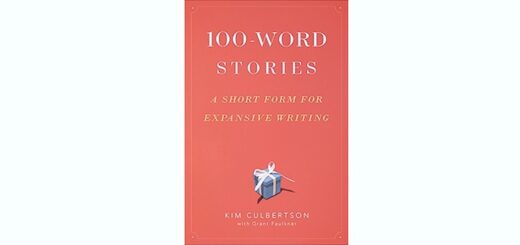
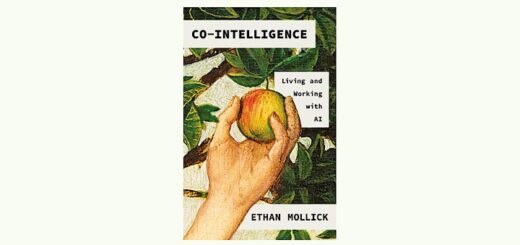
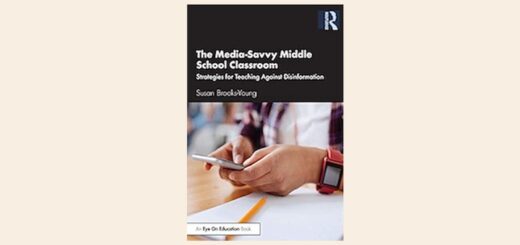
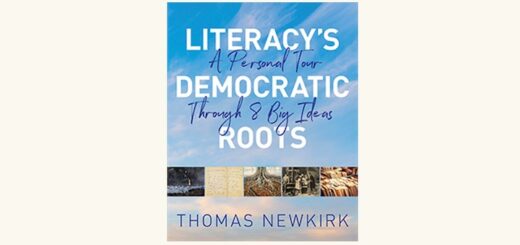
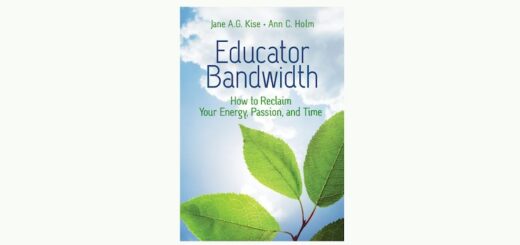
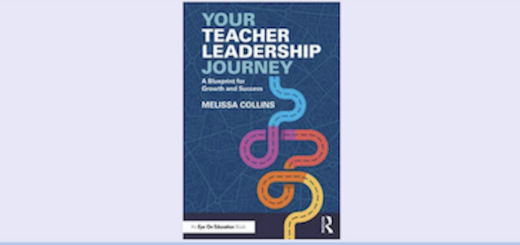
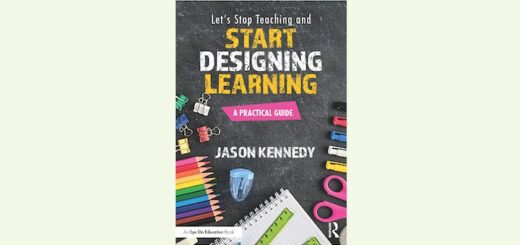
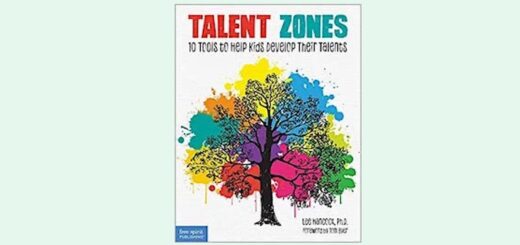
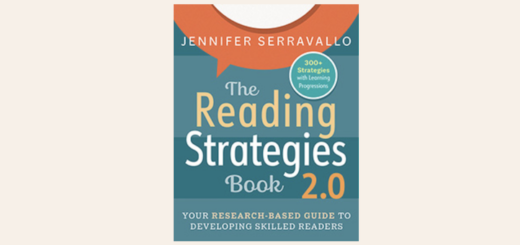
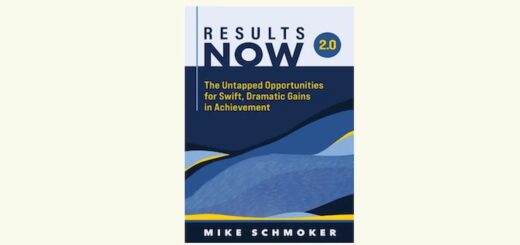
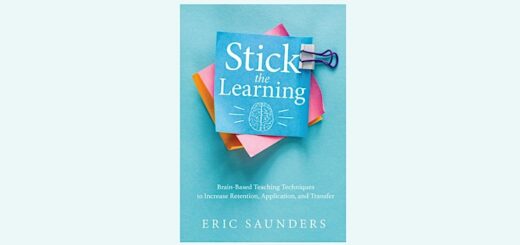
I find these tools especially helpful at the beginning of the school year, when students are more hesitant to participate, and when you might not quite have everyone’s names memorized.
i want flippity